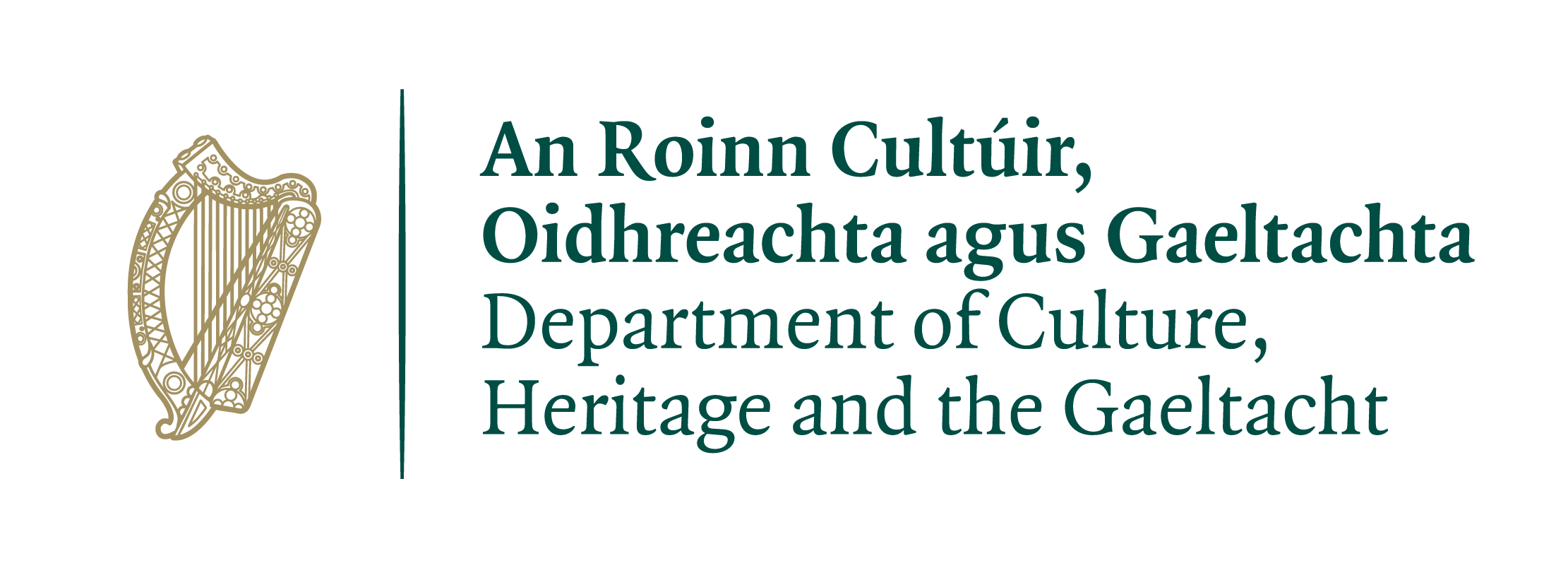User Guide
1. Connect your website to the Web Reader
To make the text-to-speech synthesiser available on your website, you only need to add one line of HTML code. The line will typically go into the <head> section of the HTML:
...
<script type="text/javascript" src="https://www.abair.tcd.ie/webreader/scripts/abair_tts_webui.js"></script>
...
</head>
Now you should see the Web Reader widget at the bottom of the web page on the right hand side (see Figure 1).
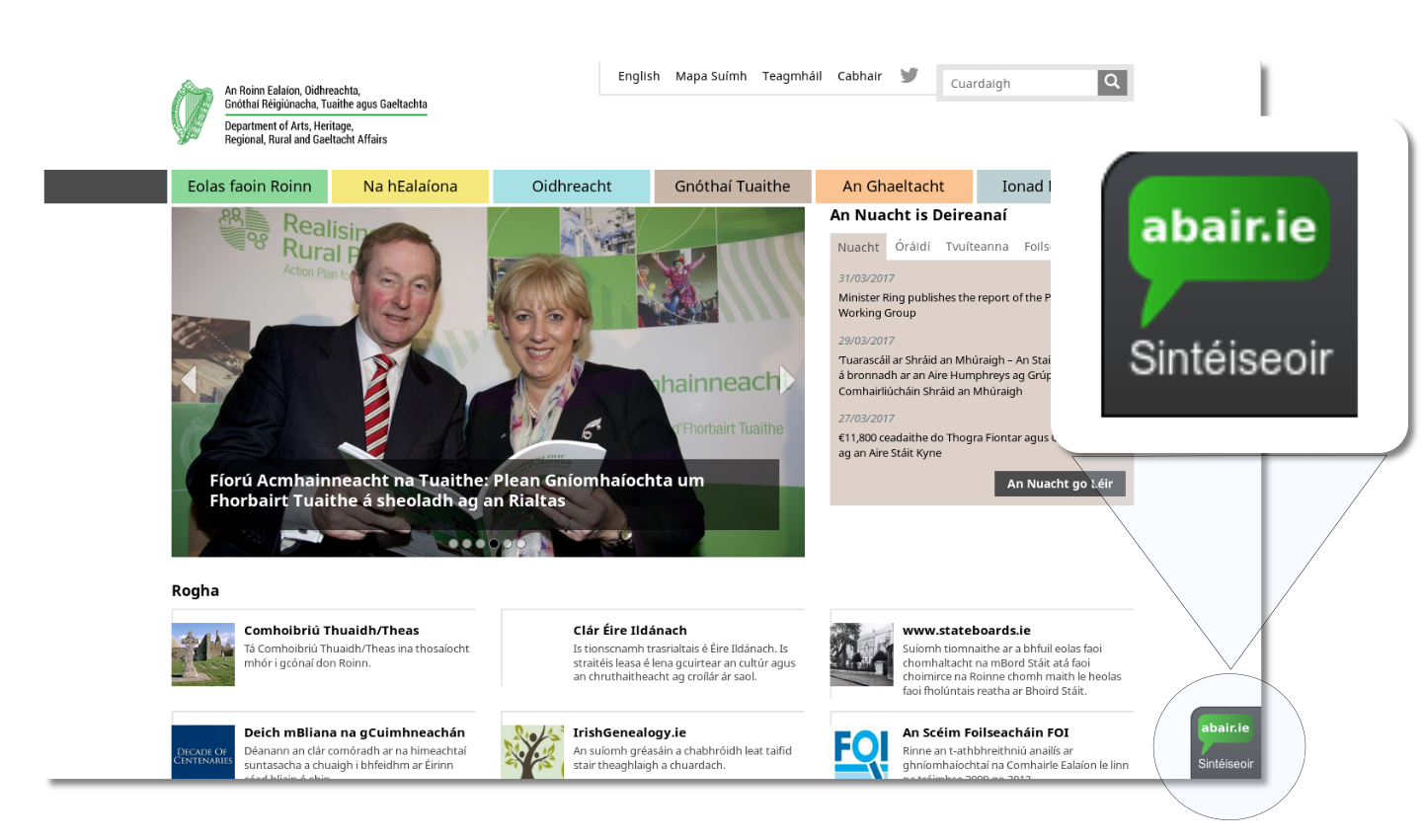
2. Activate the Web Reader
To use the Web Reader click on the widget. It will roll out a panel that gives you several options (see Figure 2)

To activate the text-to-speech synthesiser click on the button with the green speech bubble (see Figure 3). The button will turn yellow, to indicate that it is activated. When you hover with the mouse pointer over text on a webpage, the Web Reader will automatically select the text and synthesise it after a short delay.
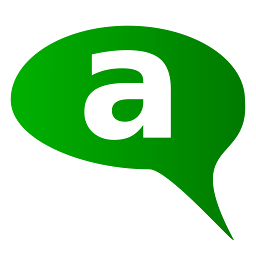
To deactivate the text-to-speech synthesiser, click on the same button again.
3. Options
The Web Reader has several options that will be described in this section.
1. Voice (Glór)
Choose a voice. The available choices are:
- Gaoth Dobhair (Ulster Irish)
- Conamara (Connaught Iirsh)
- Corca Dhuibhne (Munster Iirsh)
2. Speech rate (Luas)
Choose a speech rate. The available choices are:
- gnáthluas (normal speed)
- go tapa (fast)
- go mall (slow)
3. Layout (Leagan amach)
Choose a layout. The available choices are:
- fuaim amháin (only sound will be played)
- zúm (the selected text will be enlarged and highlighted as it is being read out)
- ar bharr (an overlay will be displayed. The text will be highlighted as it is being read out.)
If you use the overlay (Option 3.), you can have single words or sentences read out again by clicking (word) or double clicking (sentence) on them.
4. Close
To close the widget, click on the arrow on the right hand side. Alternatively, click on the abair.ie symbol.